Introduction
Various venues in Decentraland, including several in the Conference Center, can be set up to play movies or stream video. This is always available in the Star Cinema theater, the Grand Theater, the amphitheaters and the Unity Cafe. It may also be present in other venues when needed, such as in the Gallery.
You will know you are in a venue that can show Movies or a video Stream if you see a control “UI” similar to this on the right edge of your screen:

If the venue is showing streaming Video instead of Movies, the label will be “Stream”.
If you click on it, it will expand to full size, so you can see the movies catalog and what may be currently playing, or information about the video stream.
If the Stop/Pause/Play buttons are present, you can use them.
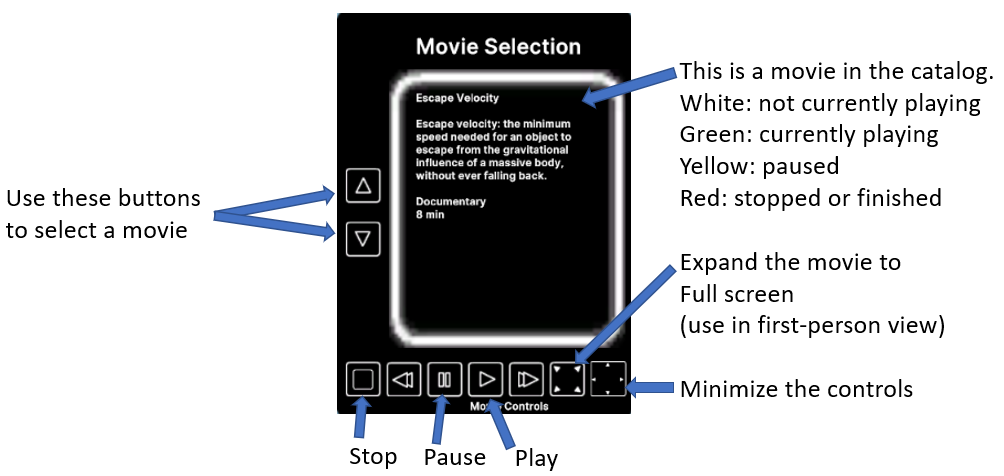
You can display the movie or video full-screen by using the next-to-last button at the bottom. You will need to use the first-person viewing mode, by using the “v” key, to see the full screen view.
Modes of Operation
There are several “modes” in which a venue can be set to play movies or streams.
- ONDEMAND – Visitors can select movies from the catalog and play them at will. You will see all the controls, although if someone else started a movie, the controls for stopping/pausing or starting another movie may be temporarily removed.
Everyone in the same “realm” will see the movie playing.
Each realm can have a different movie playing in it.
When you enter Decentraland, you will be assigned to a realm and island.
You can see them listed in the URL at the top of the brower.
You can use /changerealm to change to a different realm if you want to see a different movie than the one that you are seeing.
The list of realm names is shown in the purple cells on this page:
https://decentraland.github.io/catalyst-monitor/
For example, you could type, in the chat:
/changerealm baldr
You can join the same realm and island as another visitor by your both using the same browser URL that specifies both realm and island. - SCHEDULED – All the movies in the catalog play on a predetermined schedule, and the same movie is seen in all realms. The transport buttons will not be present, as the movies are running per a predetermined schedule.
- LOOPED – Same as SCHEDULED, except that at the end of the schedule, the movies start again at the beginning.
- BROADCAST – This is used for streamed presentations and live performances. The host streams a video to the venue. All visitors in all realms see that stream. Most of the controls on the UI are removed.
Tips for watching movies
- On entering the theatre stand approximately ¾ the way up the auditorium.
- Use the mouse (right click and drag) to turn and position the viewing screen roughly in the centre of your screen. Then Right Click or hit ‘Esc’ key on keyboard. This fixes the screen in position.
- Then hit ‘V’ key. This switches you into “First Person” mode, so your avatar isn’t blocking your view.
- Then click on small black box marked ‘movie controls’ on the far right edge of YOUR screen. This opens up. Use the up/down arrows to select movie. You can use the Play button (arrow) at the bottom to play the selected movie.
- Then hit the 2nd button on bottom right of ‘movie controller’. This will go ‘full screen’ mode (optional and useful if other avatars are in your line of sight).
- Hit ‘U’ key and all the boxes vanish. You now have full screen view with nothing obstructing your view.
- TO REVERSE the above process:
- Press ‘U’ key
- Then the 2nd button on bottom right of ‘movie controller’ (or move a bit)
- Then ‘V’ key to bring avatar back.
More Information
For additional introductory information about using Decentraland, visit:
https://dclconf.com/getting-started/